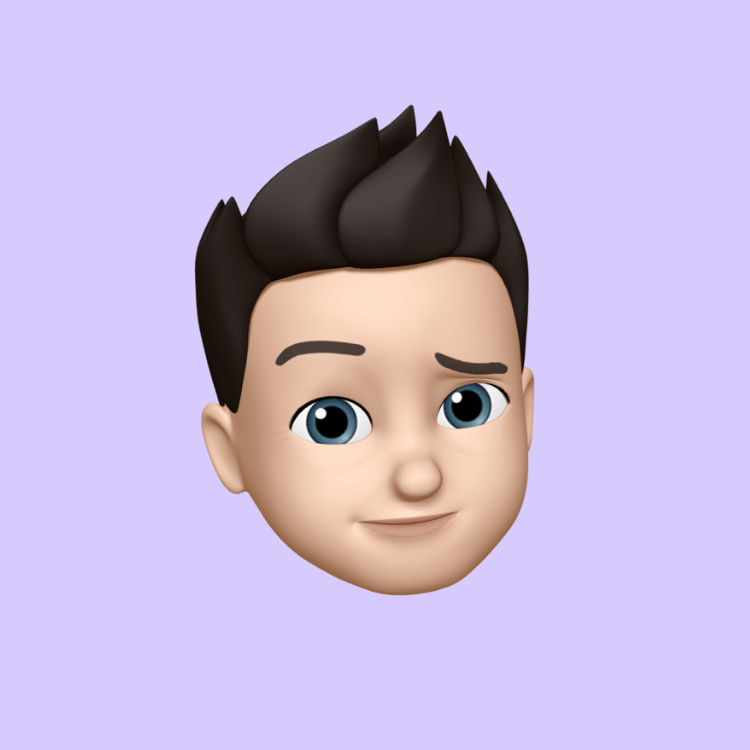Understanding the AVERAGE Function
Posted 2024-09-03 03:20:32
1
11K
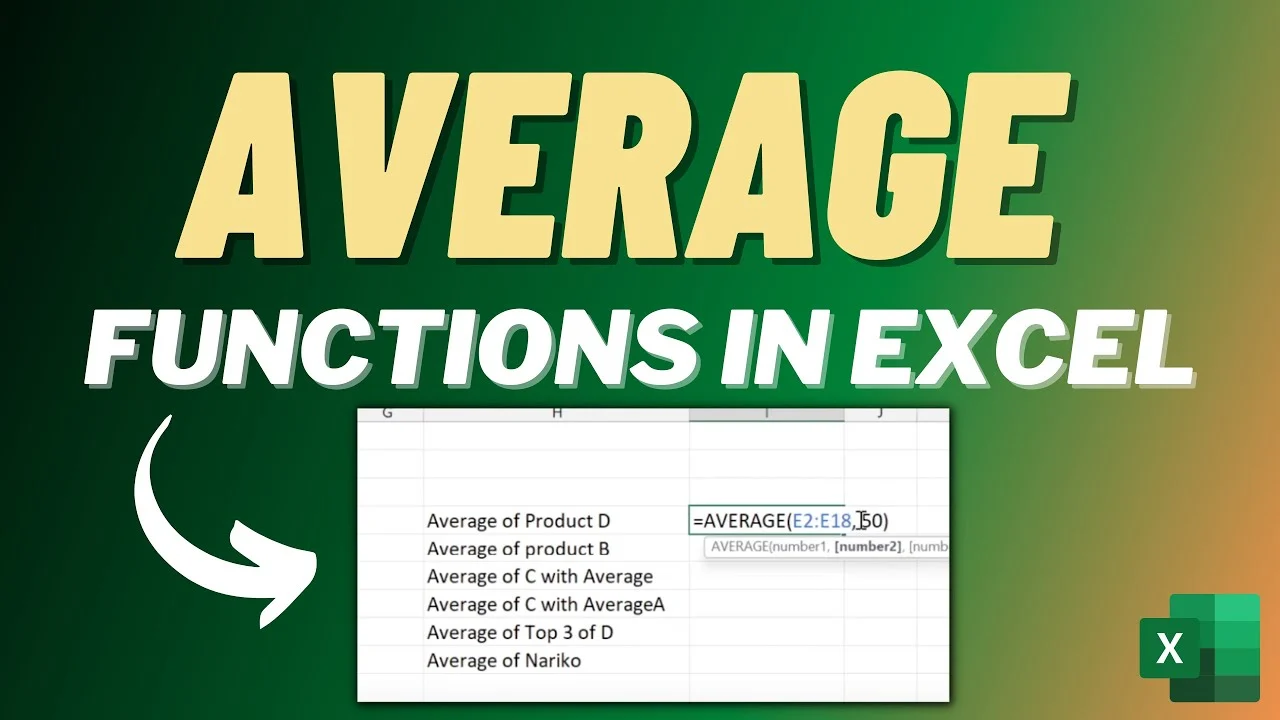
The AVERAGE function in Excel is used to calculate the arithmetic mean of a range of numbers. It's a simple yet powerful tool that can be used in various data analysis scenarios.
Basic Syntax:
Excel
=AVERAGE(number1, [number2], ...)
- number1 (required): The first number or range of numbers to be averaged.
- number2 (optional): Additional numbers or ranges of numbers to be averaged.
Examples:
-
Averaging a Range of Numbers:
- If you have numbers in cells A1 to A10, you can find their average using:
Excel
=AVERAGE(A1:A10)
- If you have numbers in cells A1 to A10, you can find their average using:
-
Averaging Individual Numbers:
- To average specific numbers, you can list them directly in the formula:
Excel
=AVERAGE(10, 20, 30)
- To average specific numbers, you can list them directly in the formula:
-
Combining Ranges and Numbers:
- You can mix ranges and individual numbers:
Excel
=AVERAGE(A1:A5, 100, B2:B4)
- You can mix ranges and individual numbers:
Additional Considerations:
- Text Values: If a cell within the range contains text, it will be treated as 0.
- Error Values: If a cell contains an error (like #DIV/0!), the AVERAGE function will return an error.
- Blank Cells: Blank cells are treated as 0.
- Nested Functions: You can use AVERAGE within other functions. For example, to find the average of only the positive values in a range:
Excel
=AVERAGEIF(A1:A10, ">0", A1:A10)
Advanced Usage:
- Conditional Averaging: Use the AVERAGEIF or AVERAGEIFS functions to average values based on criteria.
- Array Formulas: For complex calculations involving arrays, you can use array formulas with AVERAGE.
Example: Using AVERAGEIF
To average only the values in column B where the corresponding values in column A are greater than 50:
Excel
=AVERAGEIF(A1:A10, ">50", B1:B10)
Key Points to Remember:
- The AVERAGE function calculates the arithmetic mean.
- It can be used with ranges, individual numbers, and other functions.
- Be aware of how the function handles text, errors, and blank cells.
- Explore advanced techniques like AVERAGEIF and array formulas for more complex calculations.

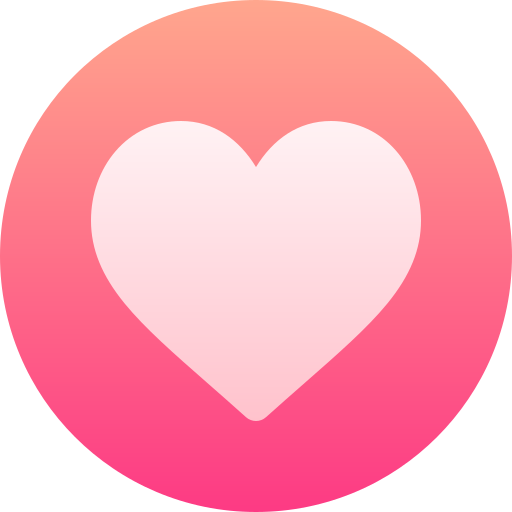
Search
Categories
- Technology
- Education
- Business
- Music
- Got talent
- Film
- Politics
- Food
- Games
- Gardening
- Health
- Home
- Literature
- Networking
- Other
- Party
- Religion
- Shopping
- Sports
- Theater
- Wellness
Read More
Element-specific attributes (alt for images, href for links)
While global attributes can be applied to any HTML element, some attributes are specific to...
S 4 BIOLOGY INTERNAL MOCK 2024
https://acrobat.adobe.com/id/urn:aaid:sc:EU:7df0e01a-f4c6-457b-9167-b4f4a4726315
Tips and Tricks of Business Automation
Automation drives innovation, addressing the needs of various industries. Choosing intelligent...
Transaction Processing Systems (TPS)
These are information systems that manage and process data from business transactions. A...
Revolutionizing Mobility: The Role of AI in Transportation
Artificial Intelligence (AI) is dramatically reshaping the transportation landscape, driving...